Hey there! This doesn’t match the usual topics on this blog, but I am on a mission: I just wasted about two hours, and I want to make sure you don’t!
The problem I had was that I originally installed Windows 10 in German. Yet I wanted the Windows-native speech recognition to run in English. Well, it didn’t, it just gave me an error message, stating “Language Configuration is Not Supported.”
Praying, cursing, re-writing registry entries, and looking in the Control Panel/Ease of Access settings didn’t do the trick. What did it was rather simple, you just have to know where to find it.
1. Click on the clock. On the bottom of the calendar, you will see “Date and time settings”. Click it.
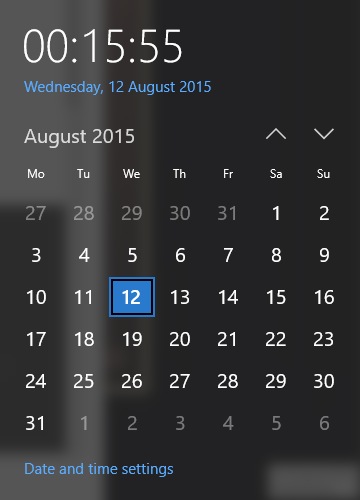
2. Go to “Speech” first. Check if you can select the profile, where it says “Choose the language you speak to your device.” If you can choose to your preferred language there – do, and you’re done! If not, stay with me.

3. If there isn’t the desired option to pick, go to “Region and Language.” Now choose “Add a Language” if you don’t see the desired language already. If you do, skip this step.
 4. Once you see the language you want to have in the list, click on it, and a field where you can select “Options” will pop up. Click there.
4. Once you see the language you want to have in the list, click on it, and a field where you can select “Options” will pop up. Click there.
5. You will see these options. Choose “Speech,” and download. You’ll probably have to reboot after the download to make it work.

6. Reboot (and take in the beauty of the new Windows logo that looks just a little like a prison cell with the sun shining through the bars). Now you go to “Speech” again. You should see the option you just installed. Choose it.

7. Now let’s put it to the test! Type “speech” in your search box on the left bottom of the screen, and open Windows Speech Recognition. If it still gives you an error message (plus the new passive-aggressive chirpy error sound), check if you have the right version of a language (like US, UK, etc.), maybe. (Or get a tech-savvy exorcist – most probably easier than getting support on the Microsoft page and just as helpful.)
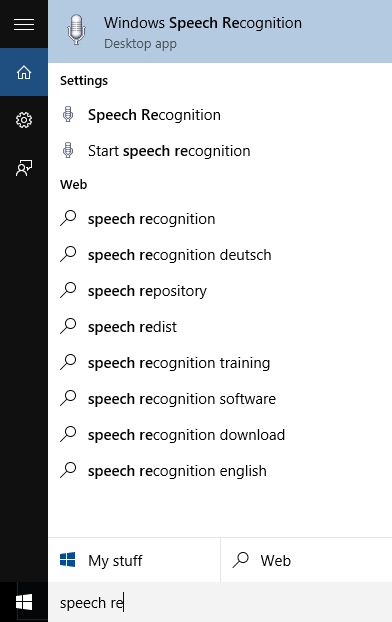
08. If you haven’t tried the Windows speech recognition yet, do! I just discovered the program today, and it is amazing, especially considering it is free. A true hidden gem. It works fantastically, as good as to be creepy, actually, even in German. I’ll give it a go in English now!
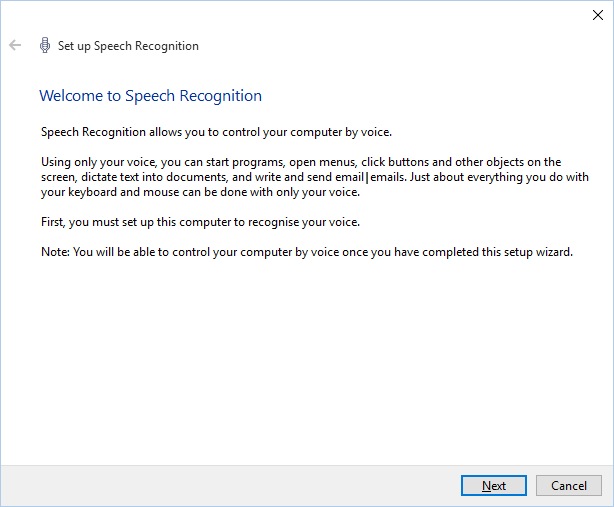
09. Now you saved a lot of time, maybe listen to some music?
Otherwise, have fun with the functioning speech recognition!
(This is a note to my friends: No worry – I vow to use the tool responsibly, i . e., I won’t send you 10 standard-page emails when I’m half-asleep. Not often.)



You are very patient! I have stopped using Windows and am all Mac these days, but I used to support W at work.
Thanks for the beautiful music. I have been a bit out of touch. I’ll be singing lumpentenor in the temple choir for the High Holy Days for the third year – just couldn’t deal with the alto parts.
Thank you for popping by! And that sounds exciting! At least, the tenor voice is mostly more demanding to sing than the alto lines. What pieces did you sing?
To the Windows bit: I realized that I had most of the problem because for me there are no “advanced settings” in the control panel. I strongly suspect that this might be due to the fact that I upgraded from Win7 64 bit, and not the 32 bit one. I knew how the file was even called I was lacking, and it is just nowhere for download, and the method I described was just the only way to get it done for me. I felt the urge to share for my fellow Win7 64 bit -> Windows 10 sufferers. And now I can turn back to music and generally more important things!
We sing the Jewish High Holy Day liturgy for many hours from two big looseleaf books, but here are the most interesting pieces IMHO:
Samachti B’omrim li (psalm 22) : https://www.youtube.com/watch?v=Y3EcDOpTf4Q
Unetana tokef (day of judgment): https://www.youtube.com/watch?v=6w6fV62p_To
Elohim yashivenu (O God, restore us; and cause thy face to shine, and we shall be saved.) : https://www.youtube.com/watch?v=86YhKN19daQ
This last one is notated in Baroque style with no real measure marks, so every year we have to reboot our understanding of it. Imagine my surprise the first year!
These three are the versions we are using; there are many others. There is also one for 4-part tenors and basses only, but I won’t actually have the music until a few weeks from now when we start rehearsals. That piece is why I originally joined this choir: at that time the tenor section was really terrible and I felt the need to help out. When I actually joined, though, they were having a better year with at least two professionals, so I ended up with the altos. Alto parts are also challenging, consisting of all the passing tones and weird 7th, but my problem is staying in that range for 3 days straight — after a while I go up an octave or down an octave for relief (I am not a trained singer, of course). I now sing second tenor on it.
Thank you for the links! I will give them a look later, thanks for broadening my horizon!
I found the tenor-bass piece. This is a concert performance with a quartet and soloist, so they say HaShem instead of the Hebrew word for God. Here it is:
Zacharti Lach https://www.youtube.com/watch?v=od9llKF3Ww0
The first tenor part is really quite high! We do it unaccompanied and have a hard time keeping it in tune.
The text translates roughly to this:
Thus saith the Lord: I remember for thee the affection of thy youth, the love of thine espousals; how thou wentest after Me in the wilderness, in a land that was not sown.
Translation source: Jewish Publication Society Bible (1917) (public domain)
Information:
Jeremiah 2:2
I am having such fun, finding all this music to share with you, and listening to it!
Just found this, and after throwing my head against a brick wall for 2 hours straight you’ve fixed all my problems! Thank you so much for taking the time to write this blog post, it has been very helpful 🙂
Thank you for taking the time to comment! Happy it helped!
Unfortunately this doesn’t work for Greek. Anyway. good job
well with a super fast search i found a list of supported Cortana languages (you should have posted them at the beginning of your article! 😀
https://support.microsoft.com/en-gb/help/4026948/cortanas-regions-and-languages
Thank you for the link! I’m sorry I don’t tend to this blog as much as I used to any more.